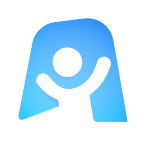Weekly Lesson Plan template
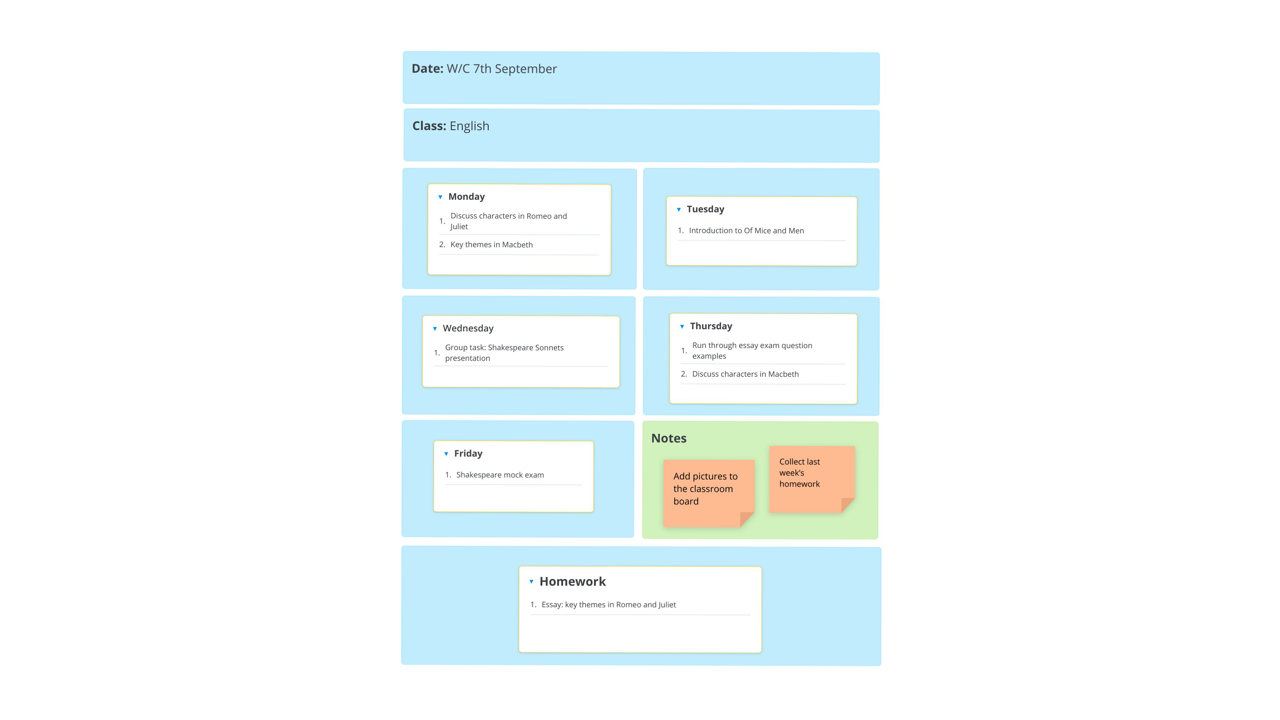
Ayoa’s Weekly Lesson Plan template provides an easy way for teachers to record their weekly lesson plans and help them and their students stay organized.
What does this Weekly Lesson Plan template include?
This customizable Weekly Lesson Plan template is designed for you to keep track of any daily activities you want to focus on for each of your school or university classes in a given week. It is pre-populated with boxes for each day of the week, as well as boxes for you to add notes and homework tasks – making it easy for you to store any key information for a particular class in one place. In these boxes, you can also add checklists, sticky notes, images and more, so you can easily customize the template to suit your needs!
Why use this Weekly Lesson Plan template?
This template can be used for any of your classes – simply replicate the template for each of your lessons and use different colored sticky notes and boxes to help you differentiate between your different subjects at a glance. The infinite layout of our templates means you have all the space you need to add all the daily activities and notes you need to each section.
You can keep your templates stored online in Ayoa, or even print them out to keep on your desk. This template can be used by lesson plans for teachers, or even as handouts for students to help them stay organized.
How to use our Weekly Lesson Plan template
Our Weekly Lesson Plan template is broken down into easy-to-manage boxes for you to fill out. Simply follow the steps below to get started.
To access the template, sign up to Ayoa. Once you've signed up, navigate to the homepage to create a new whiteboard, mind map or task board and choose this template from the library.
Fill in the date of the week you want to plan for (e.g. ‘W/C Monday 7th September’), then fill in the name of the class you are planning, such as. English, Maths or History.
Use checklists or sticky notes to start filling in which activities you have planned for each day that week. For example, on Monday you may want your students to discuss character themes in Romeo and Juliet. Then during Tuesday’s class, you might want to schedule in some group work activities.
Use the ‘Notes’ box to add any miscellaneous tasks or reminders related to that class, e.g. collect last week’s homework, or add student’s pictures to the classroom board.
Add any homework activities you have planned that week to the ‘Homework’ box to keep yourself organized and to serve as useful reminders to ensure it gets done.
Finally, you can personalize and liven up your template by adding your own images (or select some from our extensive image library), as well as files to your template. You can also change the colors of the sticky notes to help aid your organization.