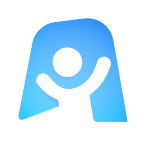User Story Map template
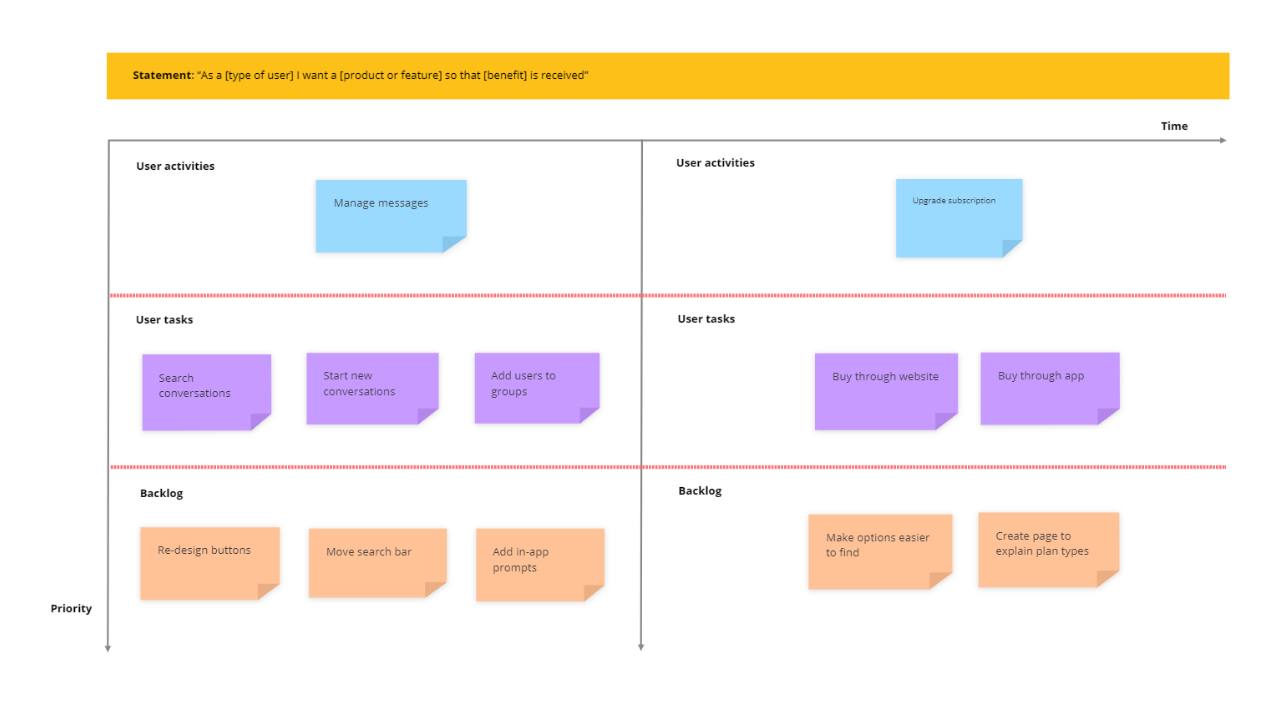
Ayoa’s User Story Map template helps you plan feature updates, product launches, and other priorities for your business depending on the value they bring to your customers.
What is a User Story Map?
A User Story Map is an effective prioritization tool that encourages collaboration between teams and is commonly used in software and product development. First popularized by the product design and development expert, Jeff Paton, in 2005, the process of ‘User Story Mapping’ is most often used by agile development teams to help them work through product backlogs by brainstorming ideas and establishing key priorities based on the people that matter most to any business: its customers. However, this process can be used by teams in various departments to better prioritize their project lists.
User Story Mapping is an effective technique for reducing product backlogs and planning when launches should be as it requires you to use a needs-based structure to prioritize your team’s workload. By considering which feature updates, product releases or other developments are likely to bring the most value for your users or customers, you can better plan the order in which they should be focused on.
To help you do this, your map should begin with a User Story, which is a short description of your user, the issue they are facing, and the outcome they are looking for to solve this problem. A User Story should be written in the following format: “As a [type of user] I want a [product or feature] so that [benefit] is received”.
Why use a User Story Map?
User Story Mapping can be useful for any team that’s involved in the release of new products and software updates (such as development and marketing teams) as it will enable you to really understand the needs of your customers and tailor your business strategies around these. It can also be used to improve customer experiences across a range of channels, such as your website. This is because it can help to identify any issues that need to be addressed to make it more user-friendly, as well as establish what order these changes should be implemented in. This will enable you to be more proactive in your approach to developing updates and products.
By adding outstanding tasks into our User Story Map template, you can better prioritize your team’s tasklist based on what will be most likely to generate quick wins that will continue to have an impact in the long-term. This technique will also actively encourage collaboration within your team by acting as a canvas for your team to create User Stories and brainstorm actionable solutions together. Because Ayoa is an app that can be accessed from anywhere and on any device, you can have a brainstorming session together no matter where everyone is located.
How to use our User Story Map template
Ready to use this effective prioritization technique to help you brainstorm ideas and plan future updates more effectively with your team? Discover how to use our User Story Map template below.
To access the template, sign up to Ayoa. Once you've signed up, navigate to the homepage to create a new whiteboard, mind map or task board and choose this template from the library.
To get things rolling, sit down with your team and start thinking about what your User Story should be. As already explained, it should be a short description that follows this format: “As a [type of user] I want a [product or feature] so that [benefit] is received”. You may find it useful to create an Ayoa mind map for you and your team to add ideas to.
When everyone has come to a decision, add this short description to the box at the top of the template.
USER ACTIVITIES. Begin thinking about user activities, which are the ways in which your customer interacts with your product or service. Add these to your template using sticky notes. Try to be fairly broad during this stage as you will use the ‘User tasks’ section to define the specific actions your customers take in more detail. One example for an instant messaging app might be ‘manage conversations’.
USER TASKS. Now is the time to go into more detail. Taking the ‘User activities’ you’ve already defined, be more specific about the actions your customers take. As an example, the team behind that same instant messaging app could go into more detail by adding ‘search conversations’ and ‘start new conversations’.
BACKLOG. In the ‘Backlog’ section of the template, use sticky notes to start listing the actions that will enable you to make improvements to the user activities and tasks you defined. Arrange them in order of priority and how long they will take to complete, then use Ayoa to turn them into tasks and add start and due dates, reminders, notes, priority indicators and more. You can then begin to assign these to members of your team so they can start putting into action!