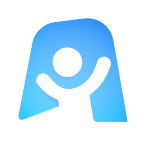Revision Timetable Template (Subject View)
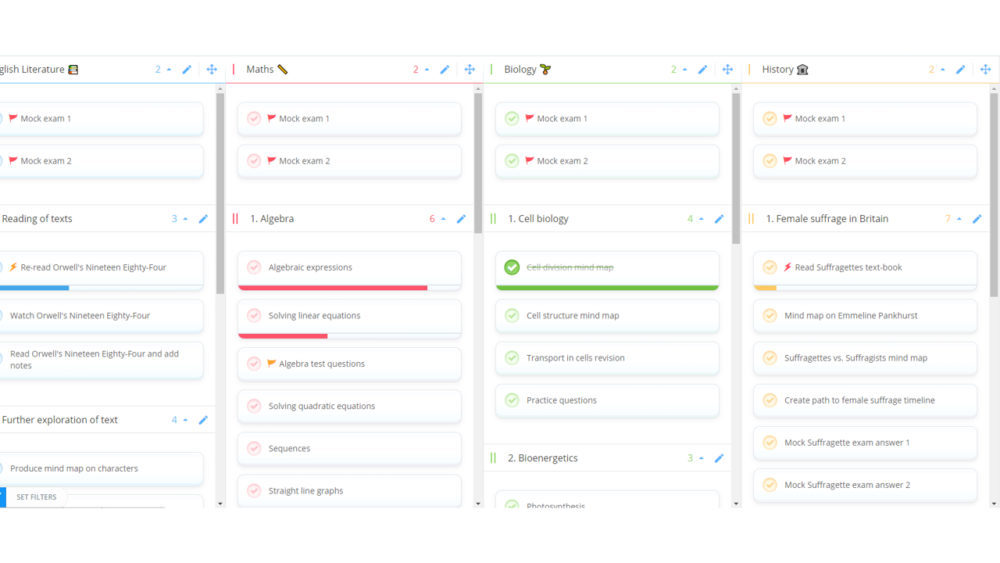
Ayoa’s Subject Revision Timetable Template highlights every little step which goes into making you the subject matter expert you want to be before your exams. With you not knowing what might come up on the day of your exam, everything a subject might encompass is covered, giving you the confidence to crack on with your all important revision.
What is the Subject Revision Timetable Template?
This template is for any student who is wanting to make sure that they are as prepared as possible for every single subject of their exams. Exam season isn’t over in a single day, it covers weeks so that a variety of exams can take place. This template therefore makes sure that the full depth of a subject is covered rather than getting caught up in the grip of time.
Why should you use Subject Revision Timetable Template?
When revising for a series of exams, it is very easy to spend more time on those which you like or find easy. In reality though no exam is truly easy, so they should all be prioritised equally. After all, education is meant to open up your mind and give you a broad perspective on various facets of life.
With Ayoa’s Revision Subject Timetable template, instead of getting hung up on time as you count down the days to your exams, you are able to visualise every crucial component of what goes into revising for a certain subject. Setting these out in linear lists or Ayoa’s visual Canvas View task board will help you see how much energy you are spending on each. Best of all, with this being done in Ayoa, you can always swiftly switch to a Gantt Timeline when – having decided on what you need to get done – you can then assign times to each task.
How to use the Subject Revision Timetable Template?
Ayoa’s Subject Revision Timetable template is super easy to use and only requires a few steps to get started with, no matter if you’re using it on your laptop, phone or tablet. Get started with the steps below:
To access the template, sign up to Ayoa for free or log into your account. Once you’re in the app, navigate to your ayoa homepage before selecting “Create New”. Choose the task board option, and select ‘Subject Revision Timetable’.
With the template open, rename the categories or create more to include the names of the subjects and modules which you will be revising for.
You know that your subjects are made up of lots of different parts – they’re what you’ve been studying all year! Switch to the canvas view to quick-fire everything you need to cover when revising for each subject onto your task board. This is as easy as double clicking on a blank space, typing in the name of your task, and pressing enter.
Voila, in a blink of an eye you have captured all the things you need to do to revise for each subject. Take a rest from double clicking to create new tasks and instead take a momentary step back. Zoom out from within your Canvas View task board and assess whether each subject has roughly the same amount of tasks dedicated to it. Is this the case? If so, you’re on track to be acing not just a handful of exams, but all of them!
Switch to whichever task board style you like most – Canvas, Workflow or Gantt. Working in a way which you prefer will make it easier to achieve your goals, and this is true even when scheduling your revision tasks. Once in your chosen view, click on your tasks to open their side panel before adding dates and reminders.
With your revision tasks captured and scheduled across each of your subjects, you’re now ready to properly begin revising. Remember that revising is a marathon, not a sprint, so don’t be overwhelmed by everything you need to do. Instead, take heart that you have committed to a cause and will remain focused plus motivated with Ayoa’s reminders, progress bar and congratulatory features.