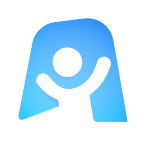Project Management template
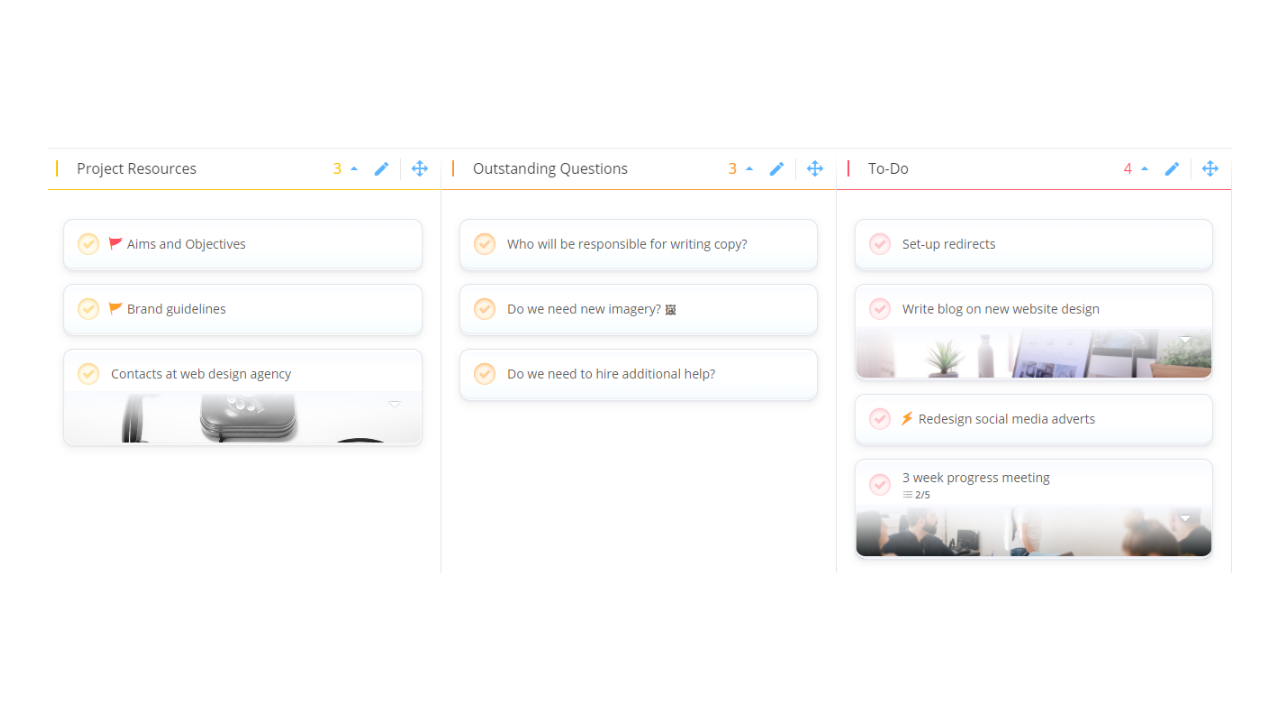
Ayoa’s Project Planning template gives you the perfect canvas to track the status of each and every task involved in a project, so you can ensure that everyone working on it is kept on the same page.
What is included in our Project Management template?
Our Project Management template is a simple, yet colorful template that will help to ensure the successful completion of any project – whether you’re working on a marketing campaign or the development of a new product. It can be easily shared with other members of your project team to ensure that everyone knows what actions have been decided and what their status is at every stage of the process.
This simple to use template includes dedicated sections for you to attach and make a note of important resources and any other information you need to get your project off the ground, get answers to questions that may be stalling your progress, and manage the status of every action that needs to be completed in order for you to bring your project across the finish line. This will enable you to keep your team on track at any stage of the process or easily provide updates to key stakeholders.
Task boards in Ayoa, including this Project Management template, are equipped with a range of helpful features to make the process of managing and reporting on a project as simple as possible, such as start dates, due dates and urgency and importance indicators. You can also easily assign tasks to various members of your team and watch as they update their progress!
Why should you use our Project Management template?
As a project manager, you already know that every project should have a clearly defined plan before you and your team start working on it and that breaking a project down into dedicated tasks and tracking their progress is the key to ensuring its successful completion. It will enable everyone involved to work as efficiently and productively as possible by knowing exactly what has been completed and what still needs to be done at any stage.
By using our simple Project Management template to indicate the status of each task, set clear start and due dates and assign these actions to the relevant members of your team to complete, you can avoid delays and confusion by ensuring that everyone knows exactly what they should be working on at any time, as well as get an instant update on your project’s overall progress at a glance. This will keep everyone motivated to keep working towards your shared goals, as well as enable you to easily report on your progress to key stakeholders as your project plan can be easily shared with anyone you need.
How to use our Project Management template
Ready to get started? Ayoa’s Project Management template has already been organized into the sections you need to manage your project effectively from start to finish. Discover how to use our template below.
To access the template, sign up to Ayoa. Once you've signed up, navigate to the homepage to create a new whiteboard, mind map or task board and choose this template from the library.
Starting with the ‘project resources’ column, use tasks to attach and make a note of any useful resources that you and your team are likely to need to complete your project. To add a new task, click on the ‘task’ button in the left-hand corner of the page, write a brief description of your task, then choose which category you want it to be organized into. To quickly add a new task, simply double click in a category to create a new task.
To add the information you need to the relevant task (such as notes, comments, attachments, tags and a checklist), click on the task to bring up that same side panel, then navigate to the tab you need. In the ‘info’ tab, you can also add cover images to the task to act as a visual cue and make it quicker and easier for everyone to find the information they need!
Tip: Already used a whiteboard to make a note of your tasks? You can drag sticky notes from a whiteboard to this task board to easily turn them into manageable tasks! Check out our guide for more information on how to use whiteboards and task boards together.
In the ‘outstanding questions’ column, use tasks to list any questions you need to clarify the answers to in order to see your project through to completion. Use attachments, notes and checklists to add additional context to your questions if necessary, then use the ‘comments’ section to tag any users that may be able to provide the answers you’re searching for.
When you’re ready to put your project in motion, add required actions to the board as tasks, using the ‘to-do’, ‘pending’, ‘blocked’ and ‘done’ to indicate their progress. Don’t forget that you can also use the task side panel to assign these to members of your team and add dedicated start dates, due dates, reminders, importance and urgency indicators, attachments, and more.
When a task is ready to be moved to the next stage of the process, simply click on it and drag it to the next column. When it’s finished, move it to the final category – ‘done’!
Make sure that you and the members of your team continuously refer back to your project management plan to make changes if needed, update your progress and ensure that everything is running smoothly!