July 6, 2020 (Updated March 7th, 2023)
Share your greatest ideas with Live Share in Ayoa
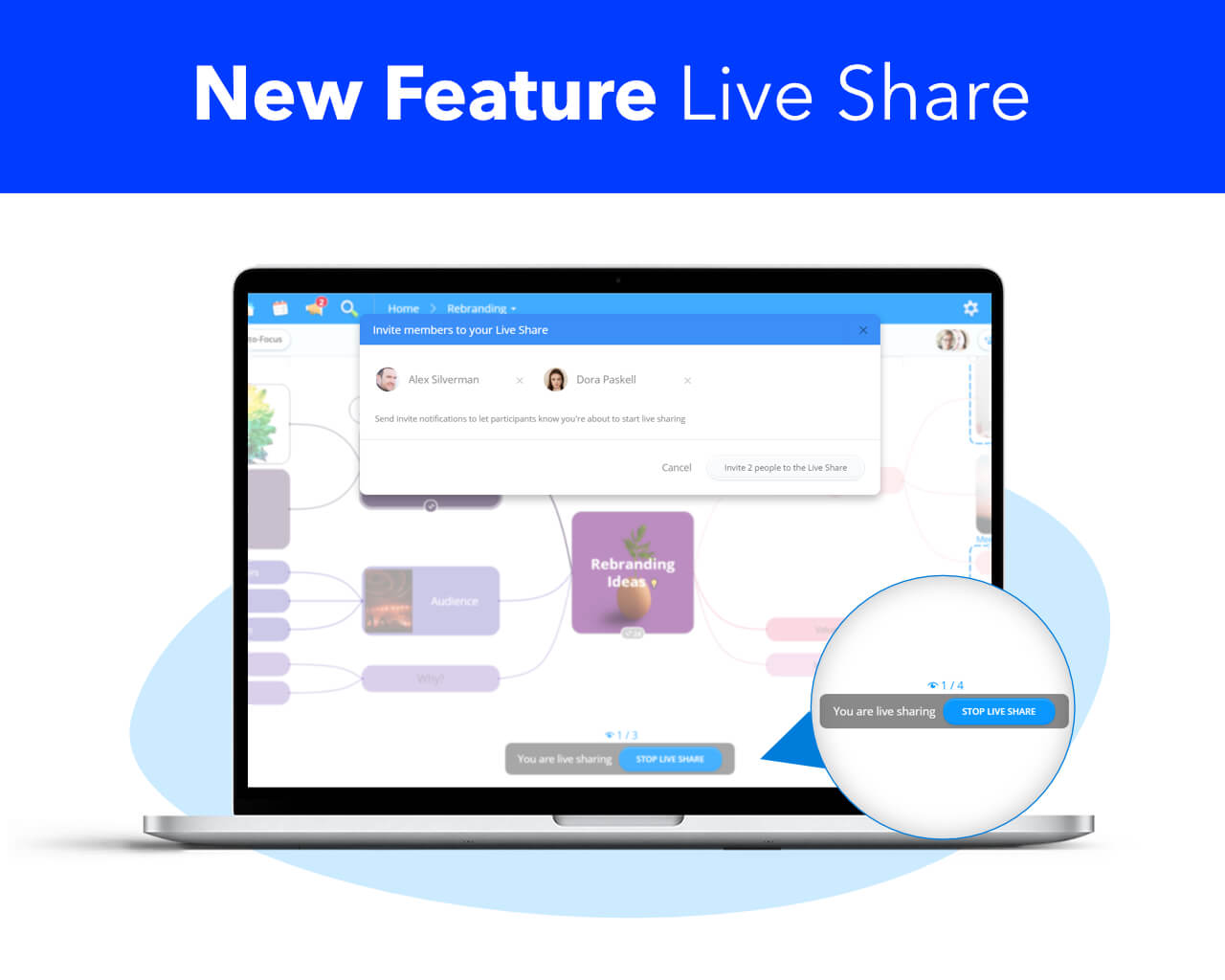
Created a Mind Map, but want to walk through your ideas with others? Want to explain a great project plan in a Task Board to others? Now you can with brand new Live Share in Ayoa. Live Share allows you to take control of a shared Mind Map or Task Board, so you can easily share your ideas with others directly in Ayoa, or even make edits in real-time for everyone to see.
We all know that strong communication is the foundation of every great team. Ensuring that your ideas, and those of your colleagues, don’t get lost in translation is vital in making sure you and your team are working from the same hymn sheet. Developing your ideas in a Mind Map, for example, is a unique and effective way to capture and expand on your thought process – but Live Share gives you the chance to ensure you can effectively communicate these ideas to the rest of your team. Using this feature, you can make sure you get your point across and see that no idea gets left forgotten or misunderstood.
If you’re working remotely and away from your team, Live Share is the perfect way to take the lead in a group meeting and virtually walk others through a Mind Map or Task Board by taking control of what they can see. This means you can add and expand on ideas as you go along, so everyone remains on the same page. The ideal way to use Live Share when working remotely is alongside a video call with your team. This allows you to verbally communicate your ideas as you guide your team around your Board, so your ideas can truly come to life.
Once in Live Share, everyone who is ‘following’ you will be able to see every step you take on your screen.
How to use Live Share
For Mind Maps:
To enable Live Share, open up (or create) the Mind Map you wish to use. You can only live share your Mind Map to people who have access to this, so the first step you’ll need to take is to ensure that the people you wish to live share to have been added to the map.
To do this, simply click the ‘Add’ button at the top of your Mind Map, where you can add the Ayoa users, email addresses or any of your Google Contacts that you wish to the Board.
Once your work is ready to share, click on the Mind Map options icon, which can be found underneath the Ayoa logo, on the right-hand side of the blue menu at the top of the app. You will see in the drop-down menu that appears, ‘Live Share: OFF’. Simply click this to switch it on and a pop-up box will appear where you can invite the members of your Mind Map to join your Live Share. You will also see a bar appear at the bottom of your Mind Map informing you that you are now live sharing.
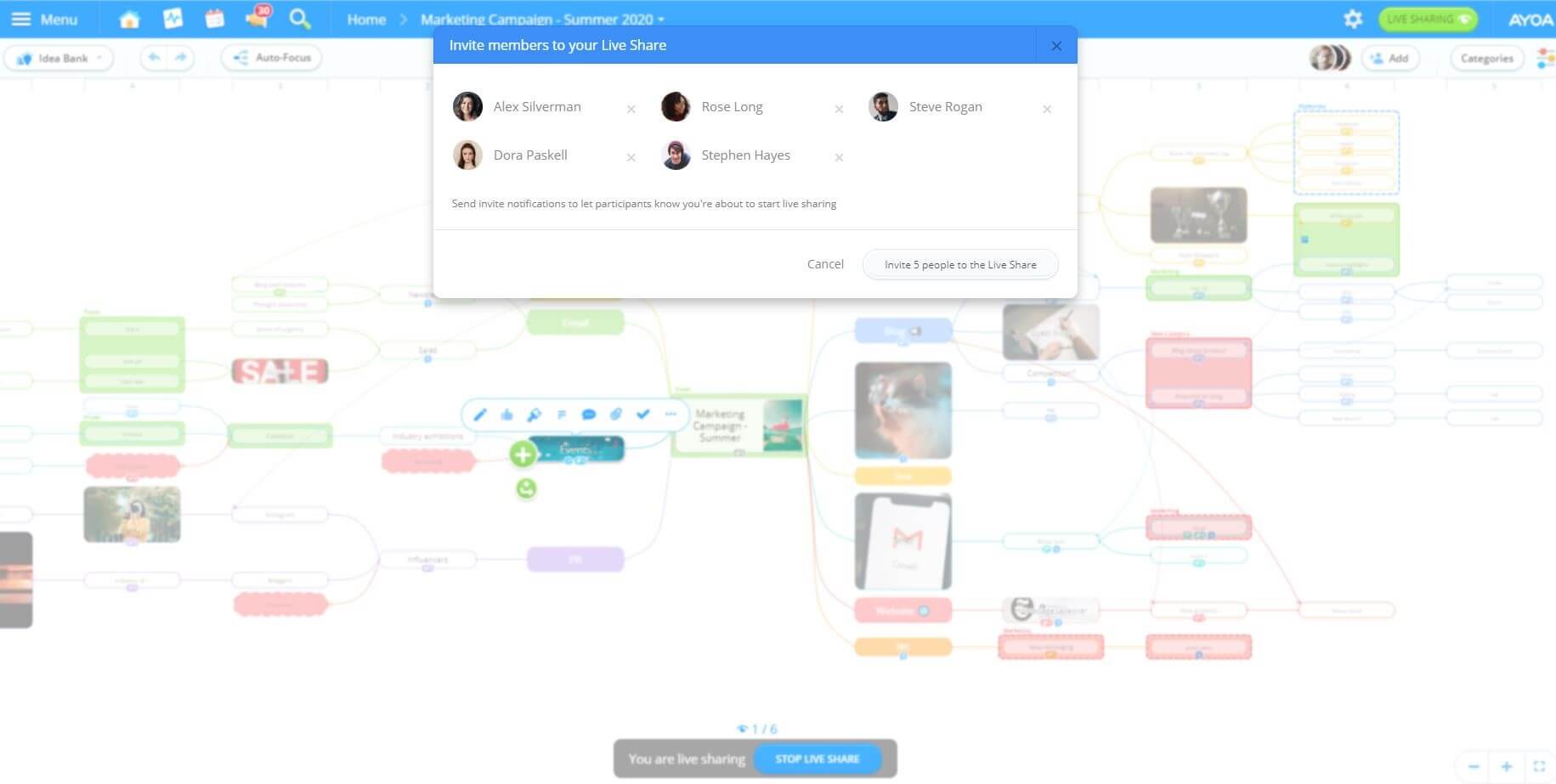
When Live Share is switched on, others who view the Mind Map will see a similar bar at the bottom of the Mind Map letting them know that you are live sharing, with the instruction to ‘follow’. When they click ‘follow’, you will be able to see the number of people watching your Mind Map. You can also click on the eye icon to see the names of the people currently watching.
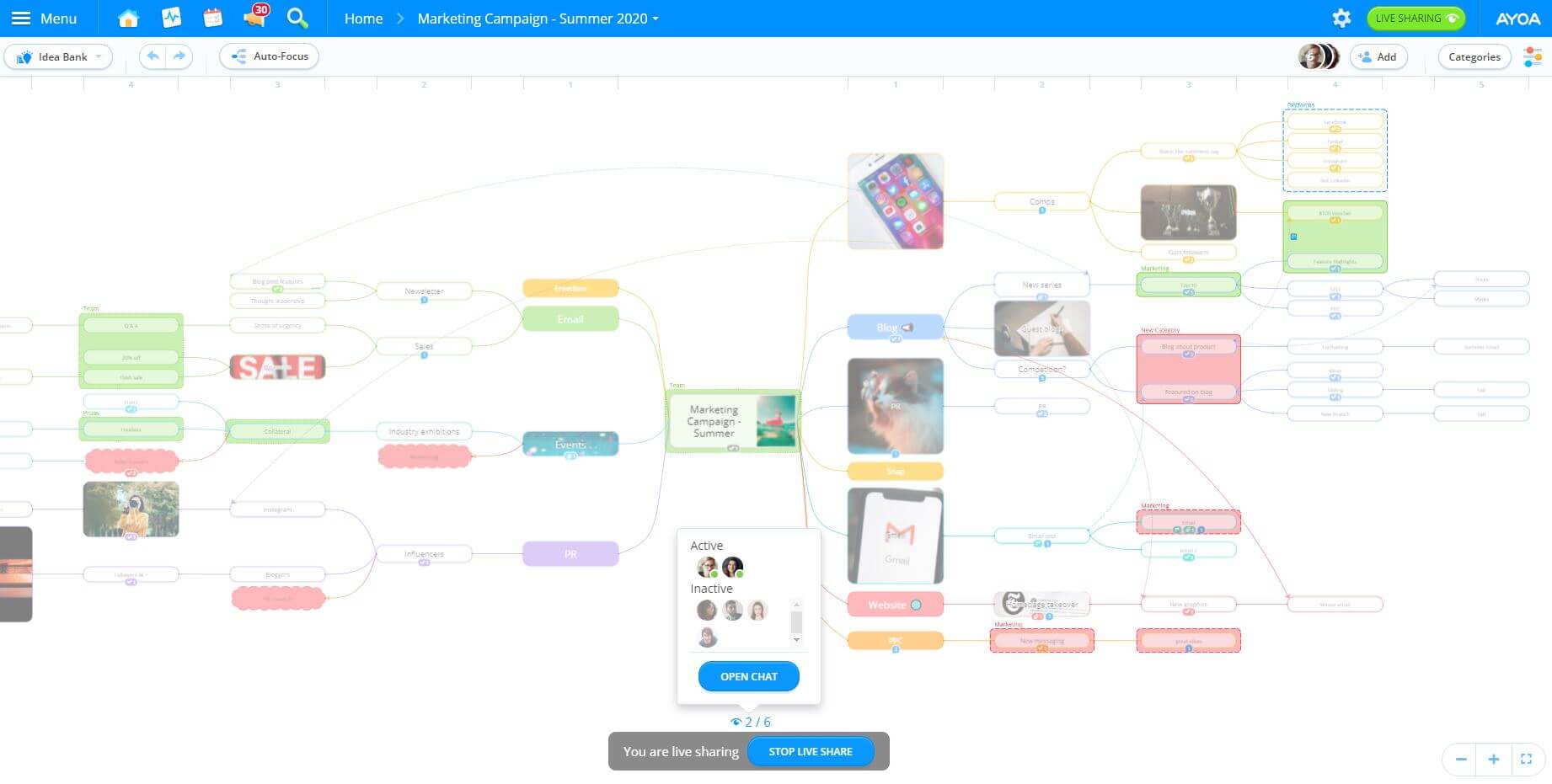
Once you wish to stop live sharing, simply click the blue ‘STOP LIVE SHARING’ button at the bottom of your Mind Map. This will then switch Live Share off.
For Task Boards:
The Live Share functionality works in the same way for Task Boards as it does for Mind Maps. However, to access Live Share from a Task Board, you’ll need to click on the cog icon at the top right of your Task Board. In these settings, you will see the option to select Live Share as ‘On’ or ‘Off’ as well as the option to invite Task Board members to join your Live Share.
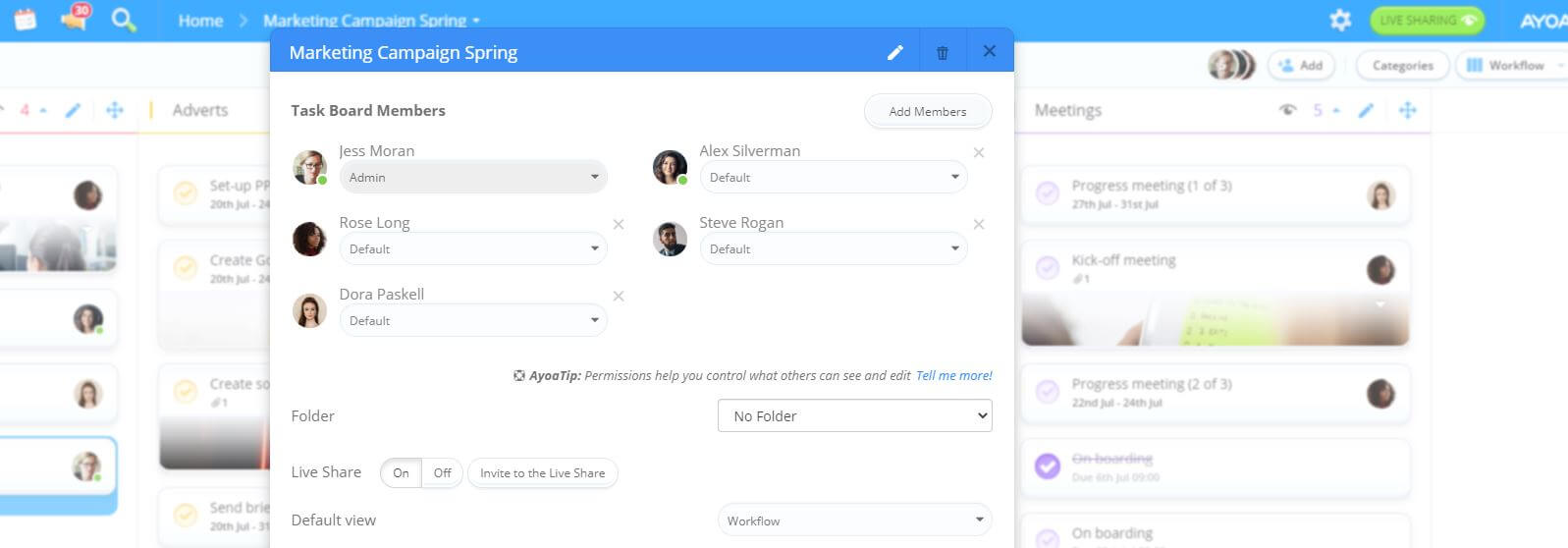
Live Share is a great way to demonstrate your ideas with confidence and ensures that everyone is on the same page as you walk your team through your Board.
Top tip: Working remotely with your team? Use Live Share alongside a video call. This will allow you to verbalise your ideas with your team and discuss them in more detail as you work your way through your presentation.
Want to showcase your ideas with others using Live Share? Simply upgrade to an Ultimate plan to gain access to Live Share and other exciting new team collaboration features. Already have Ayoa Ultimate? Jump into Ayoa and get started with Live Share today!
