October 13, 2020 (Updated March 7th, 2023)
Combat ‘groupthink’ with brand new brainstorm solo mode in Ayoa!
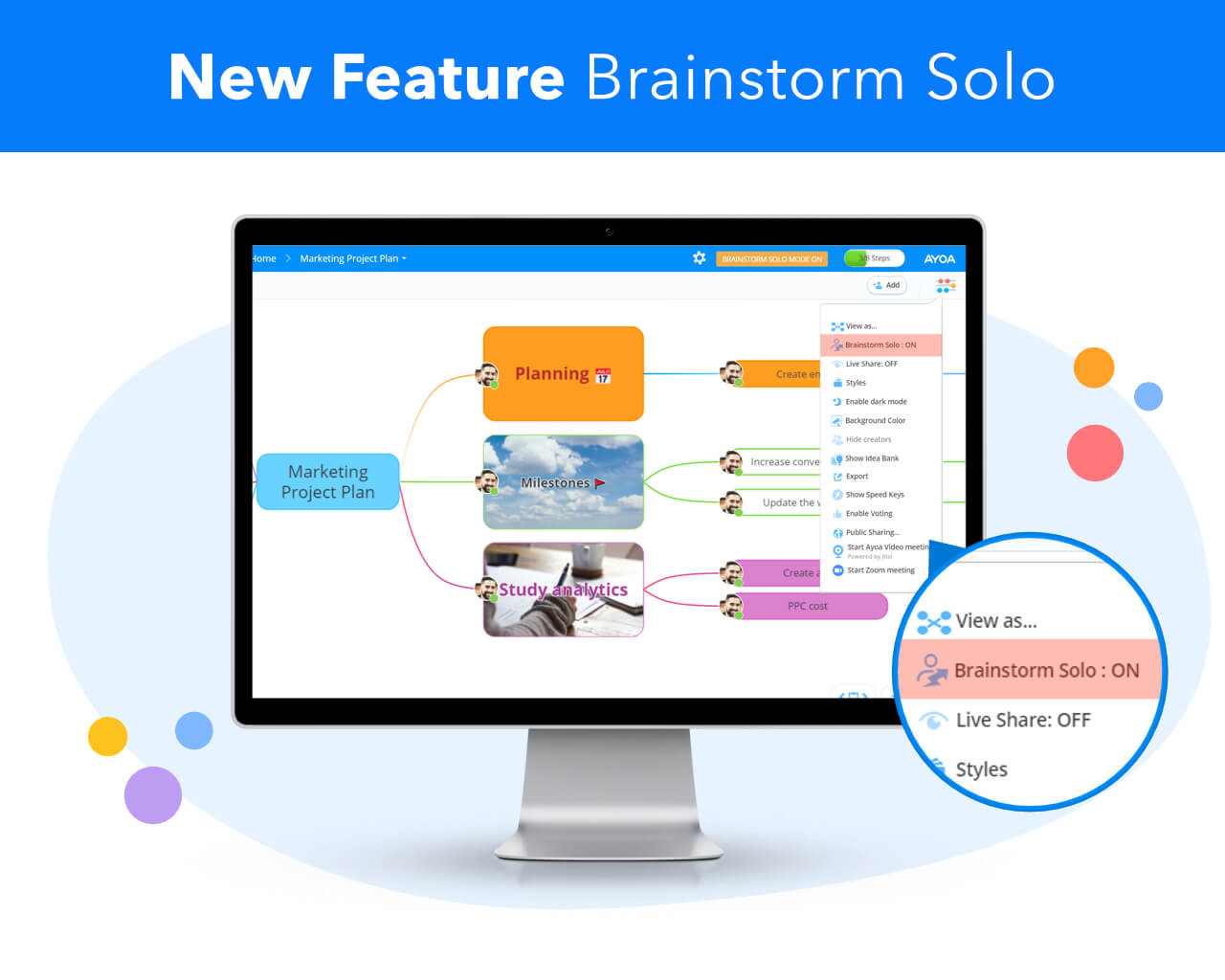
Are you looking for a smarter way to brainstorm ideas? One which allows every voice in your team to be heard and avoids the common trap of being swayed by other people’s ideas? Then we have the solution for you. With Ayoa’s brand new mind mapping feature, brainstorm solo, you can freely brainstorm ideas whilst hiding away the contributions of the rest of your team – so you can allow your mind to focus entirely on your own ideas.
Mind maps and brainstorming
We’ve all been in a brainstorming session; the typical scenario which tends to involve groups of people gathered around a whiteboard, firing off ideas and bouncing suggestions off each other, then capturing these on sticky notes in order to generate new and creative ideas or solutions. However, with many teams now working from home, group brainstorming sessions of this nature can be near impossible to achieve.
Mind maps have long been renowned for their ability to encourage our brains to explore and expand our creative potential. The collaborative nature of Ayoa’s mind maps makes them the perfect brainstorming tool to replace your office whiteboard – especially because the app can be accessed by any person you need at any time, from anywhere in the world. So, why introduce our brainstorm solo feature?
Combating groupthink
Have you ever been in a brainstorming session and felt reluctant to share your own ideas in fear of obstructing the group’s efforts? Maybe you’ve held ideas back in fear of going against the general consensus of your team? This phenomenon is known as ‘groupthink’ – and it is far more common than you may think.
Groupthink occurs when certain members of the group feel more concerned about securing the approval of those around them rather than expressing their true opinions. For this reason, groupthink is more apparent in tight-knit groups of people who work together regularly. Strong teamwork is the foundation of a successful team; however, the desire from group harmony can prevent team members from going against the curve and voicing their opinions – which can have a detrimental effect on the quality of the ideas you collectively pull together.
So, how can you combat groupthink? This is where solo brainstorming comes into play. While we may not automatically think of brainstorming as an activity for an individual, it is an exercise which not only helps to combat groupthink but ensures that everyone’s ideas are heard and not drowned out by larger voices within the group.
Some benefits of brainstorming individually include:
- Getting quieter voices heard. Before getting together with your team, ask everyone to brainstorm their own ideas before the session, so everyone gets the opportunity to share all their ideas. This allows quieter members of your team to ensure their contributions are taken notice of.
- Avoiding influence. It can be all-too-easy to be swayed by what others think. Brainstorming alone means you are not allowing your teammates’ opinions to influence your own thinking.
- Generate more varied solutions. Solo brainstorming forces your team members to think for themselves and push their own creative imaginations. It can be easy to sit back in a brainstorming session and let others take the lead – therefore, solo brainstorming encourages every individual to contribute their own original ideas.
That’s why we’re excited to release brainstorm solo as part of our mind mapping capabilities – to give you an easy and intuitive way to capture your ideas and share them with your team, without being influenced by each other’s contributions.
How to use Brainstorm Solo
Please note: Brainstorm solo is currently only available on speed maps and for users with an Ultimate plan. However, if an Ayoa Ultimate user owns a mind map, they can also use this feature with everyone else who has access to the map – even if they don’t have an Ultimate plan themselves.
Step one: To get started, begin by creating a mind map, or open up an existing mind map. To use the brainstorm solo feature, you must be either the owner of the mind map or appointed as an admin by the owner.
Step two: In the top right-hand corner of your screen, you will see the colorful 3-dot options icon. Click on this to reveal a drop-down menu, where you will see ‘Brainstorm Solo’ listed.
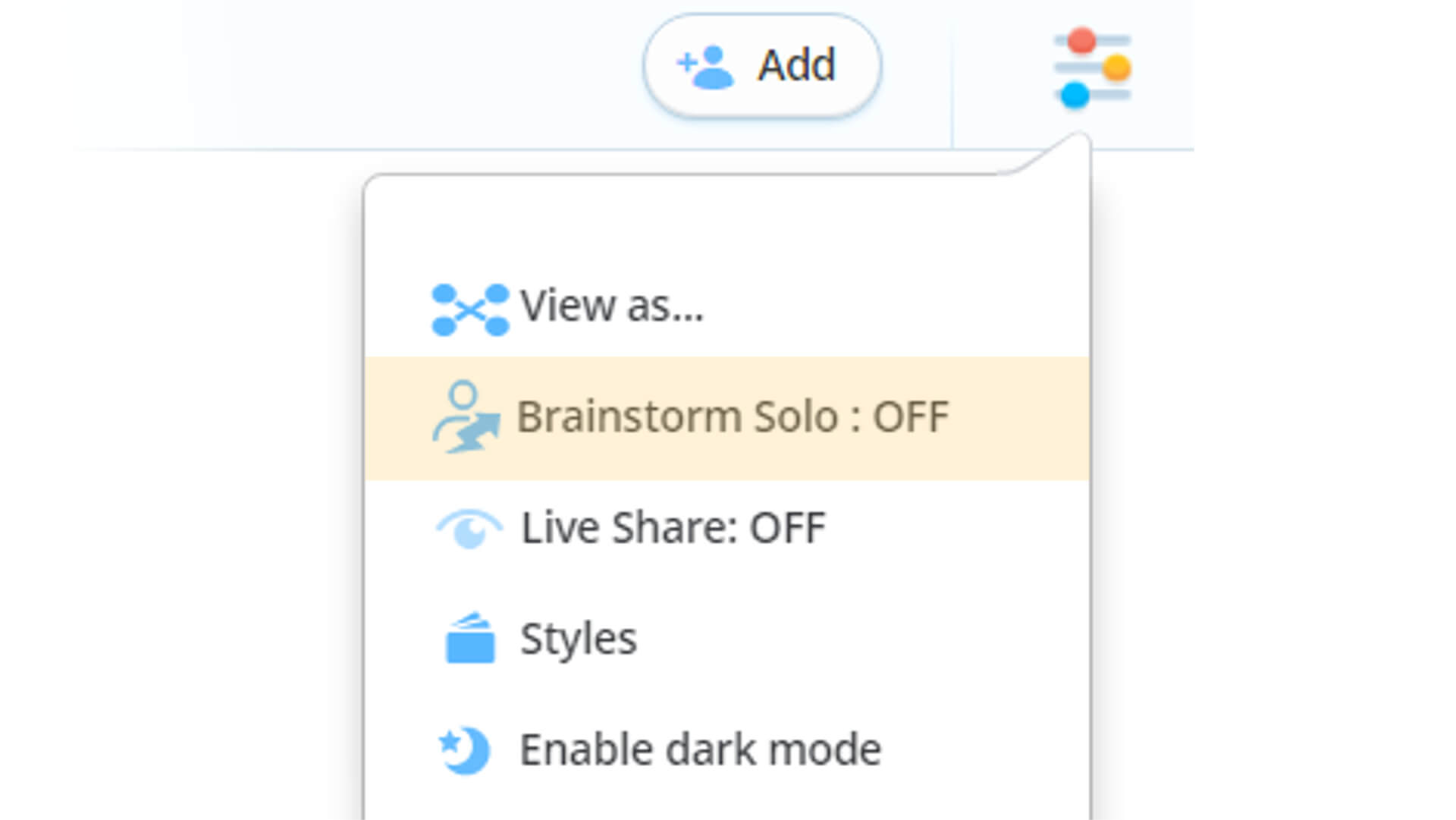
Step three: Brainstorm solo will be automatically set to ‘OFF’. Simply click this to switch it ‘ON’ and you will be ready to go!
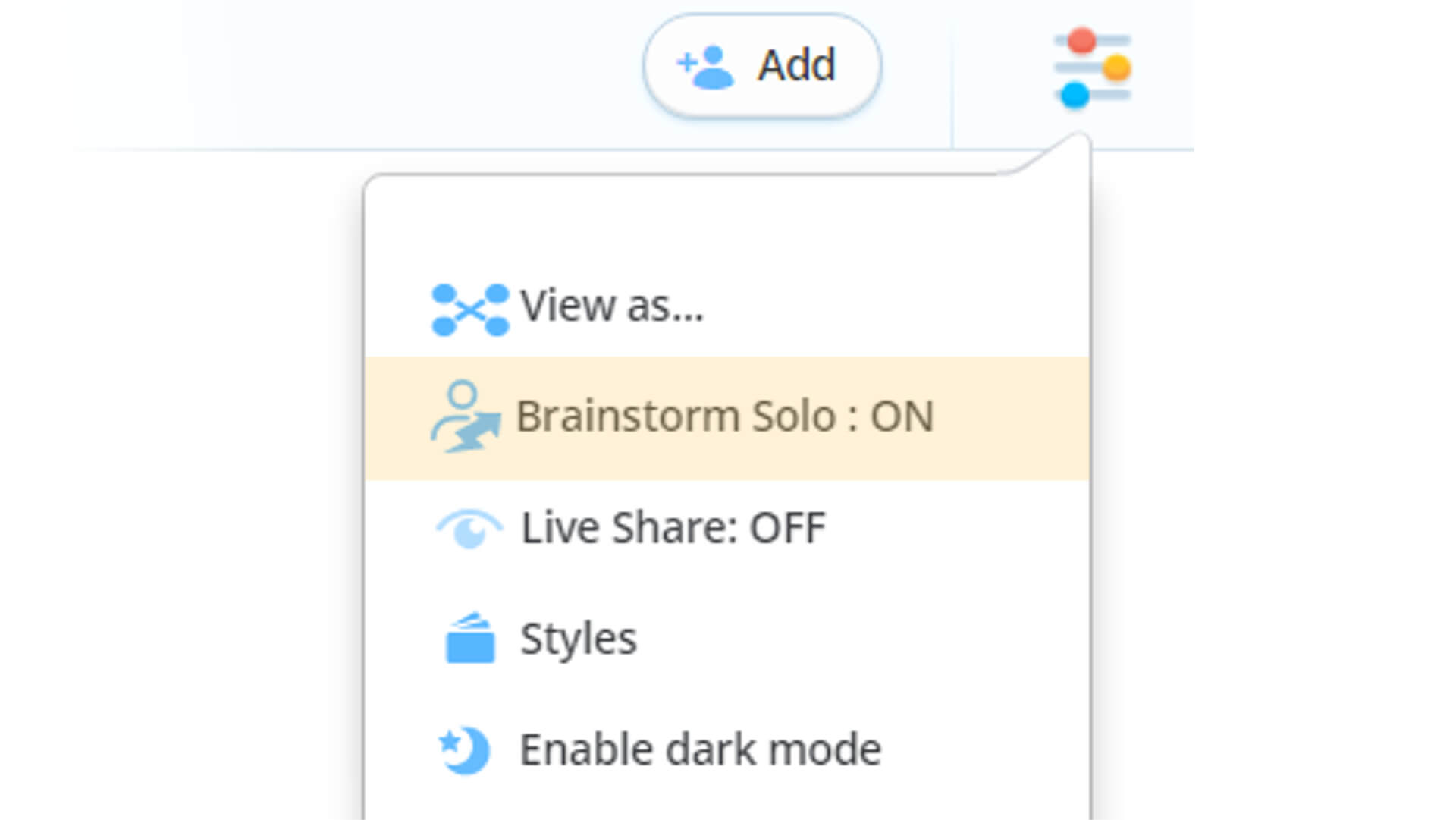
Step four: From this point, members of the mind map will not see any additional branches added by other users other than the admins. The admin’s branches will always be visible as they are leading the brainstorm.
Admins will see each user’s avatar on the branch that has been contributed and they can see the content of all the branches.
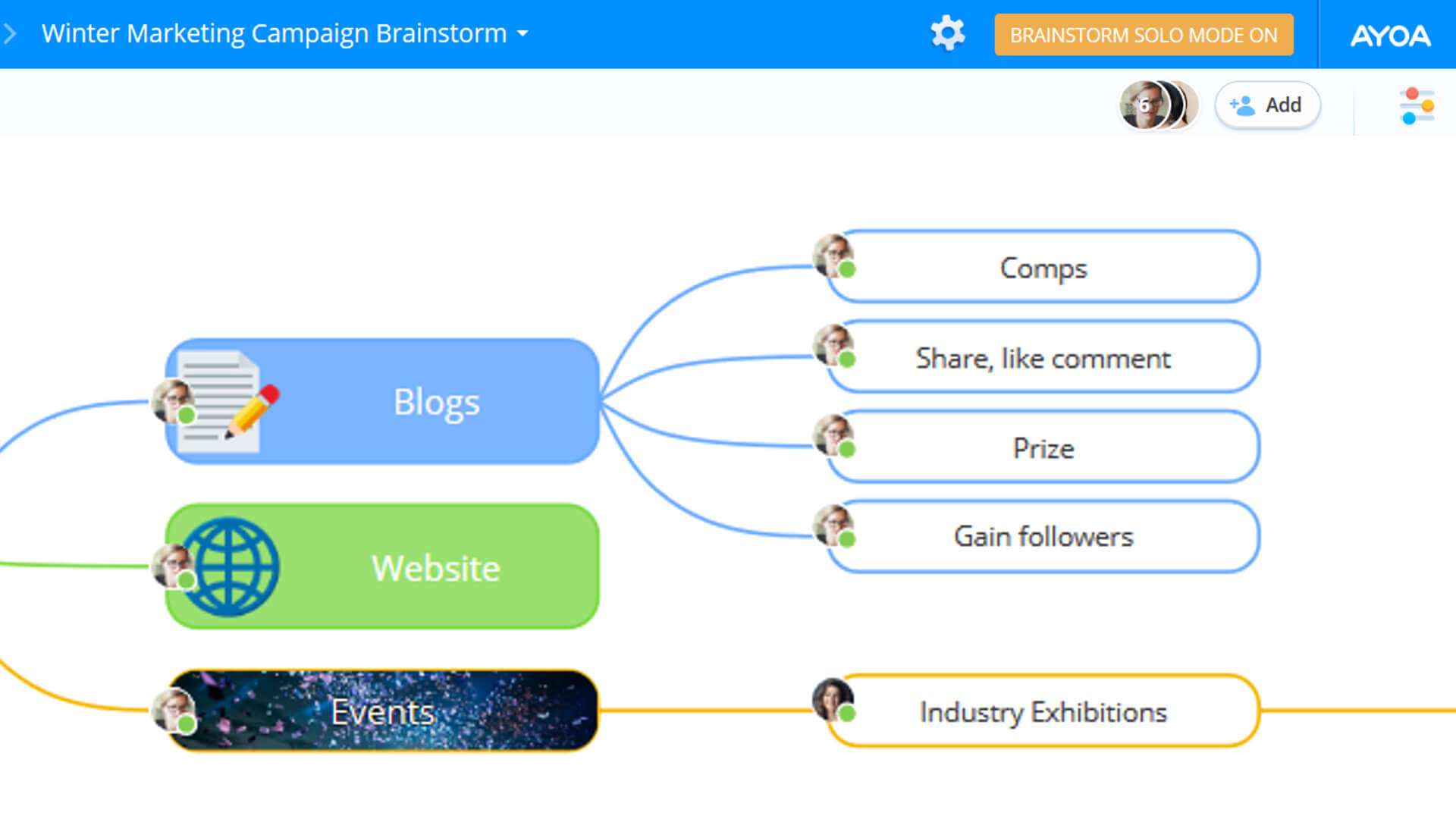
Other users can see the branches added by the admin, but the text on the branches added by the other users is not visible. Instead, it will simply show ‘Text Hidden’.
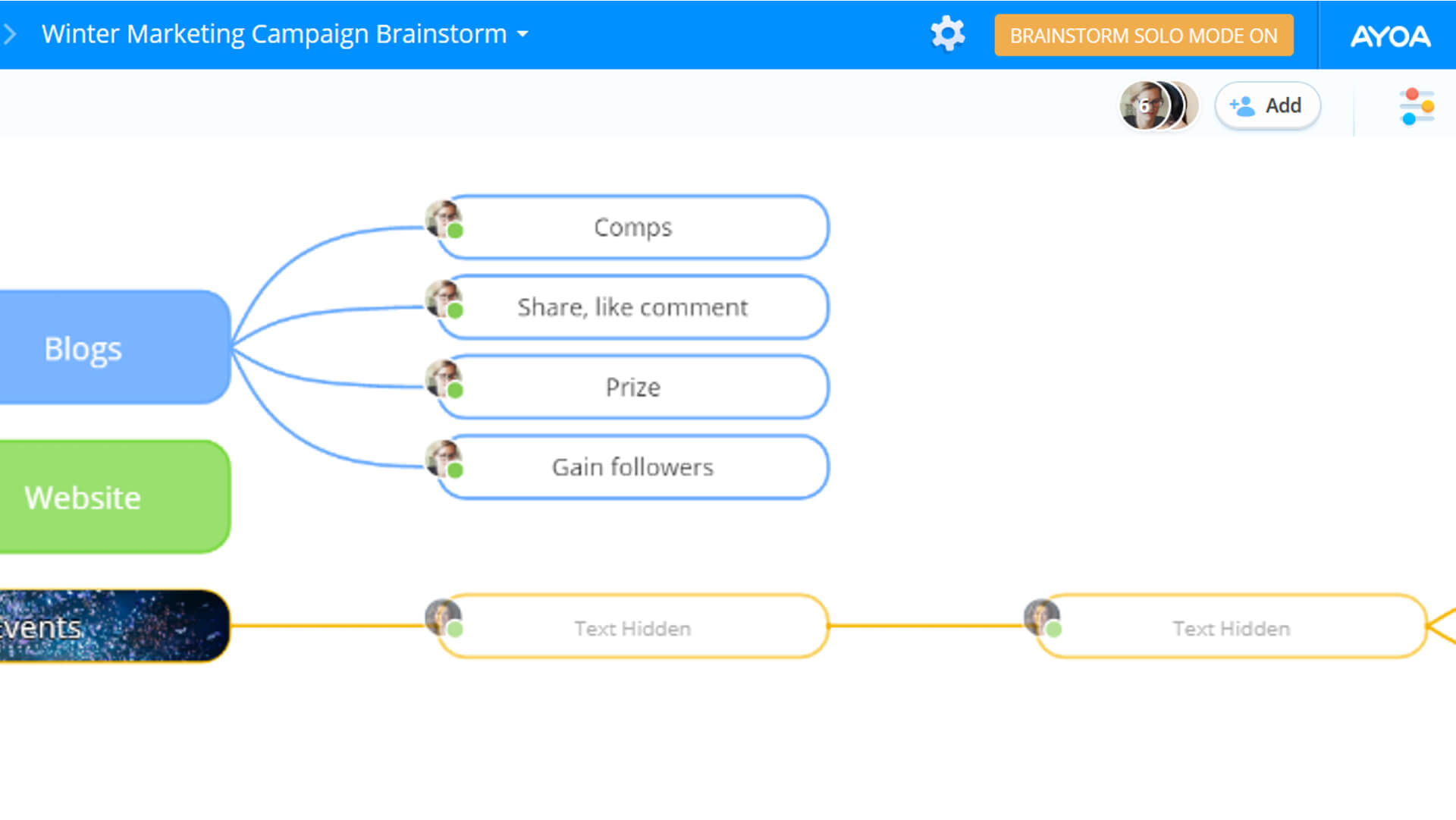
Step five: To turn brainstorm solo off, go back to the menu and click on “Brainstorm solo: ON”. Once turned off, all members of the mind map will be able to see the content of all the branches added by other users.
Want to know more about how to use brainstorm solo? View our brainstorm solo support guide for more information.
Ready to kick-start more creative and resourceful brainstorming sessions? Subscribe to Ayoa Ultimate today to get started with Ayoa’s brainstorm solo feature. Already part of team Ultimate? Simply jump straight into Ayoa to give it a try!
Please note that this feature is currently only available on web and desktop.
