September 20, 2016
Do, doing, done – how Kanban helps your flow
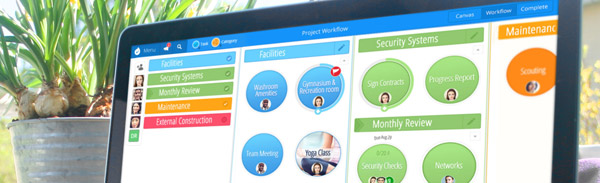
*PLEASE NOTE – DropTask is now Ayoa – an all-in-one tool for idea generation and collaboration, that goes beyond traditional task management. Discover Ayoa and achieve your best work.*
What do you look for in a productivity system? Here at visual task management app DropTask, we believe that the best productivity methods are those that keep your to-dos in front of you and give you full visibility into what’s happening with your workload. The Kanban approach does just that, enabling you to plan work, monitor progress and review completed tasks all on one visual board (a ‘Kanban’).
The name ‘Kanban’ derives from the Japanese word for ‘signboard’ and the method has its roots in automobile manufacturing. But don’t let that intimidate you, it’s actually one of the simplest tools around for supercharging your day-to-day productivity. With Kanban, tasks are organized in columns, usually by progression (e.g. To-do, Doing, Done). As you power through each of your action items, they are moved along to their new columns, helping you sustain a smooth, continuous workflow. Kanban is ideal for professionals and teams who like to see the big picture at a glance. When using this technique, you have a full view of everything on your plate – all your tasks, due dates, priorities – so you’re never at a loss as to what to work on next.
Getting started with Kanban is easy, as there are only two fundamental ‘rules’ to follow.
1. Visualize your workflow
A Kanban board gives you a simple space in which to lay out and organize your to-dos. Tasks are arranged in vertical columns representing different categories or stages of your workload, so you always have a clear picture of what you need to act on, the progress you’re making and what tasks you’ve accomplished. As an example, for your blog you could set up for columns for Writing, Editing and Published, and each task would relate to a specific article. While for launching a new product, your columns might be based on different marketing activities, such as PR, Advertising and Events. Kanban is super practical for projects that cycle through stages, such as auditing, recruitment and product development. During a recruitment drive, for instance, you can track job applications as they make their way through each step of the process, from CVs to Shortlisted to First Stage Interviews, and so on.
As well as helping you master your individual output, Kanban really comes into its own when used for team collaboration. A public Kanban board is a powerful visual aid for viewing the entire status of a team project and getting a handle on all its phases. Working together, teammates can quickly highlight priorities, allocate manpower where it’s most needed and identify any bottlenecks in workflow. The upshot is that teams spend less time discussing work and more time doing it!
DropTask’s Workflow Board is built around Kanban-style task organization, with columns automatically created for all your to-do categories. Moving tasks is as simple as dragging and dropping them into the right column to visualize your progress. You can add as many details as you want to each task, including visual cues for priority, due dates, checklists, reminders, notes and attachments. Before you know it, you’ll have a visual collection of action points you can readily dive into.
2. Limit what you take on
One of the biggest advantages of Kanban is that it helps you avoid taking on too much in one go. Each task moves through standardized stages so you can track your progress step-by-step. If tasks start piling up in one of the columns on your board, then you know you have too much on your plate! Jim Benson and Tonianne DeMaria Barry, authors of Personal Kanban: Mapping Work / Navigating Life, recommend applying Work-in-Progress limits to restrict the number of things you work on at the same time – around three ‘in progress’ items should be about right to stop you getting overwhelmed. This capping of tasks keeps a tight rein on your workload so that you focus on the to-dos that matter most, without the inefficiencies of multitasking. The clear sequential structure of DropTask’s Workflow Board means you can quickly see how your categories are filling up, nudging you to concentrate on finishing your current jobs before starting new ones. Not only will you stay out of crisis mode, but you’ll never miss a deadline.
Step-by-step: Create a Kanban Board with DropTask
Now that you know what Kanban’s all about, give it a go using DropTask to get your to-dos under control. Here’s a step-by-step guide to build your board from scratch:
Step 1. Create a project
First things first, click the + Create Project tab under the Menu to set up your project. Give it a name and add any other team members who will be working with you. We’ve called ours ‘Personal Kanban’ and we’ll be using it for at-home tasks.

Next, click on the Workflow option in the top right of the main navigation bar to view your Kanban-style board, which will be empty of categories or tasks at this point.

Step 2. Set up your categories
These represent how your to-dos will be grouped (i.e. your Kanban columns) and can take the form of ‘work topics’ or progressive stages of your workflow. We recommend that you start small with three simple columns labeled ‘To-Do’, ‘Doing’ and ‘Done’ (or ‘Backlog’, ‘In Progress’ and ‘Complete’ if you want to be more formal about it) until you get a feel for the system.
- To-do – work waiting to be done.
- Doing – work in progress right now.
- Done – work completed. Done and dusted!
To create your categories in Workflow mode, start by clicking the Create a category option in the left-hand column.

Type in your category name and select a color, and your first column will appear. You can add as many columns as you like from here by simply dragging the Category bubble from the top navigation bar and dropping it into an empty column. We’ll be using three for this example – To-do, Doing and Done.

If you ever find you need to re-order your columns, click and drag the re-order icon, situated next to the category label.

Step 3. Add your tasks
To add a task to a column, click on the Task bubble from the top navigation bar and drag it where you want it. This will open up a box for you to input your task and any other details that might be needed, such as members, start date and due date in the appropriate fields.

Keep repeating this step to fill your board with tasks. At any point, you can edit or add more detail to a task by clicking on it to open up an information box. You can red flag your high priority tasks, add notes or attachments, and even define the Effort (small, medium, large) needed to get it done.

Step 4. Keep things flowing!
Now get to work! Use drag and drop to move your tasks across the board in keeping with your progress. Set your own policies or rules for how you manage your workflow. For instance, every time you move a task into the ‘Done’ column, make a point of pulling in the next task from the ‘To-do’ column to keep things moving. And be sure to set a task limit for your ‘Doing’ column so you only juggle x number of tasks at the same time.

Try turning your own ‘to-dos’ into ‘dones’ with the Kanban method and see if it helps lighten the load, or use it with your team to manage the flow of your projects from start to finish. The Kanban view is exclusively available to members of DropTask for Business. Upgrade from just $99/year. Learn more.
Got Kanban experiences of your own to share? Let us know in the comments below.

I have a personal responsibilities project that is organized into logical categories of Finances, Household, Relationships, Education on the Canvas. Those categories are organized by subcategories and tasks that are determined by the nature of those tasks, not by their progress. Shouldn’t the Kanban view of this project be derived by the tasks’ attributes. There’s another task management tool that lets you create Kanban columns based on any attribute of a task, whether it be progress, tags, category, dates, assigned to, etc. They act as live filters rather than static categories.
Creating explicit categories for progress is a start, but is very constricting. Am I missing something?
Hi John, thanks for sharing how you’re currently using DropTask. The categories within the workflow are pretty flexible, so they can be used to represent progress or even specific stages within a project cycle. For example, we use the Workflow for blogging as it allows us to shift tasks into the ‘next’ category depending on what state it is in. Some of our columns include ‘editing’, ‘proofing’ and ‘published’. On the other hand, the workflow can also be used to indicate general progress with category columns such as ‘doing’ and ‘done’. How you name these categories will depend upon the nature of the work you’re completing, but the option to automatically create them based on specific attributes that have already been set isn’t possible at this time. Certainly an interesting suggestion though. If you have a moment, I’d encourage you to put this forward on our official suggestions forum which gets reviewed by our development teams regularly: http://feedback.droptask.com/forums/193469-general