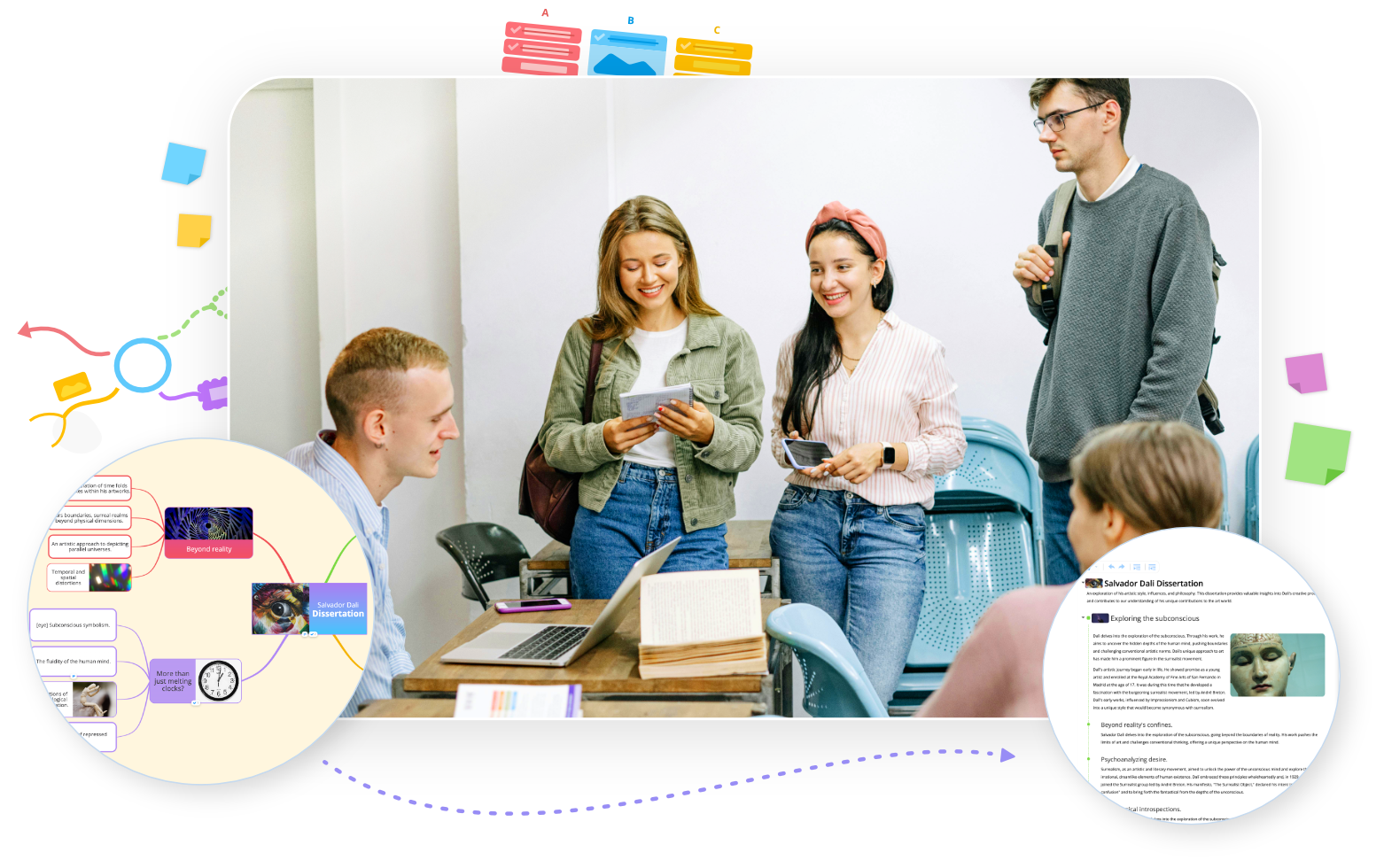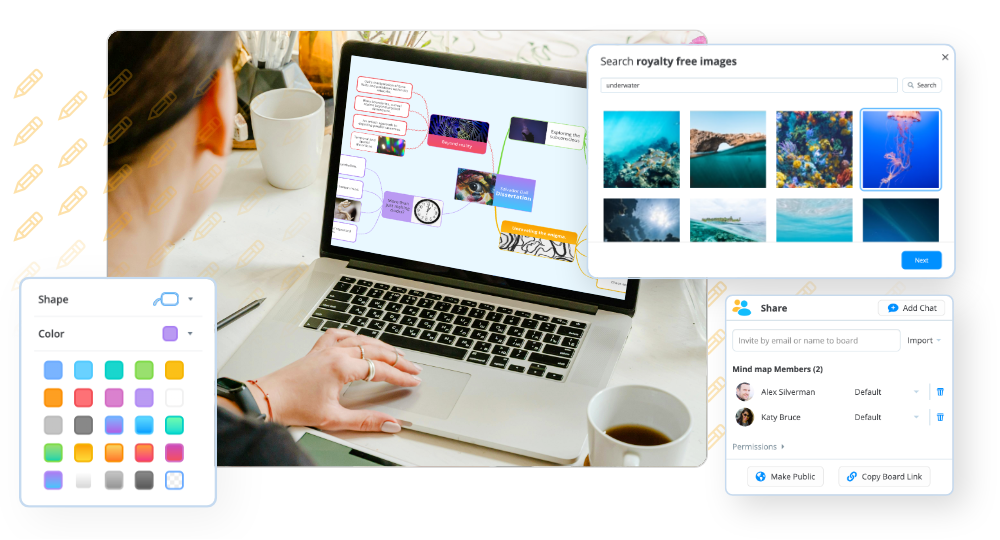A cluttered inbox needs a full day to be dealt with sometimes. Those who work closely with their customers and clients are likely to come into work every morning to a mass of new emails, and in the name of good service, they had better respond as soon as they can. That’s why it’s important to dedicate respectable amount of time and manage your inbox productively, not just glance through it here, there and when you can. Tackling the inbox can be a strenuous task, so here’s our DropTask tips to deal with your emails properly.
1) Categorize your inbox
The likelihood of your emails all relating to the same themes and topics is next to zero. If you’re a worker who has to dedicate significant time to your inbox (and it’s probably why you’re reading this blog), it’s probable that you receive a vast array of emails from differing clients, customers and even colleagues outside of your DropTask project.
Create a category in your DropTask canvas for each type of email: customers, clients, colleagues and so on. Within each category, create tasks detailing the specifics such as how you should respond. A traditional inbox provides you with frankly dull lists and gives you little motivation to get to it, but DropTask’s visual categorization of your emails gives you greater clarity in reaching your inbox objectives for the day.
If you’re working as part of a team, you can now use these categories to Assign tasks and begin to tackle a shared inbox together. Assign team members to tasks within each category and notice how efficiently you reply to emails.
2) Conquer complexities
Very seldom is responding to emails a simple case of click and response. Often, you have to put off a response in order to get in touch with a member of your team to clarify details and ensure full accuracy in your reply. There’s no way for you to visualize this in a traditional list inbox, but DropTask allows you to create Dependencies from one task to another so that you can see which tasks and emails directly relate to each other. So, if a customer has an enquiry, but you need to run that by a client or colleague, avoid confusion by creating two tasks that depend on one another.
We want to make task and email management as simple as it can be for you, so we cut out the middleman and allow you to communicate via the Comments and Messaging feature. Here, you can work together to maximize your productivity in responding to your emails. If an email is addressed to somebody in particular, assign the task to them and provide them with the information and context required to reply. The process is consequently a much cleaner and quicker one.
3) Respond promptly
A delayed response – or worse, no response at all – can have detrimental effects on your company and reputation. Typically, all emails should be responded to within 48 hours, but that window is flexible depending on the sheer number of emails you receive and your company’s policy. What’s important is making sure you do respond, which is why you should set Start and Due Dates to your assigned tasks and emails. In doing that, you’ll make sure emails don’t fall to the back of your mind, as you will be reminded every morning of upcoming deadlines in the Daily Summary Email.
Furthermore, you can add Importance and Urgency icons to important emails. For instance, if you’re in customer service, prompt responses to customers should be seen as both important and urgent, but in PR, relationships with existing and potential new clients are most significant. Evaluate your priorities and establish what’s most important and urgent, then see on your canvas which emails need addressing first.
Keep your head above water with simple email management in DropTask. Sign up now – it’s free!