November 19, 2020
How to: Host a meeting with Ayoa
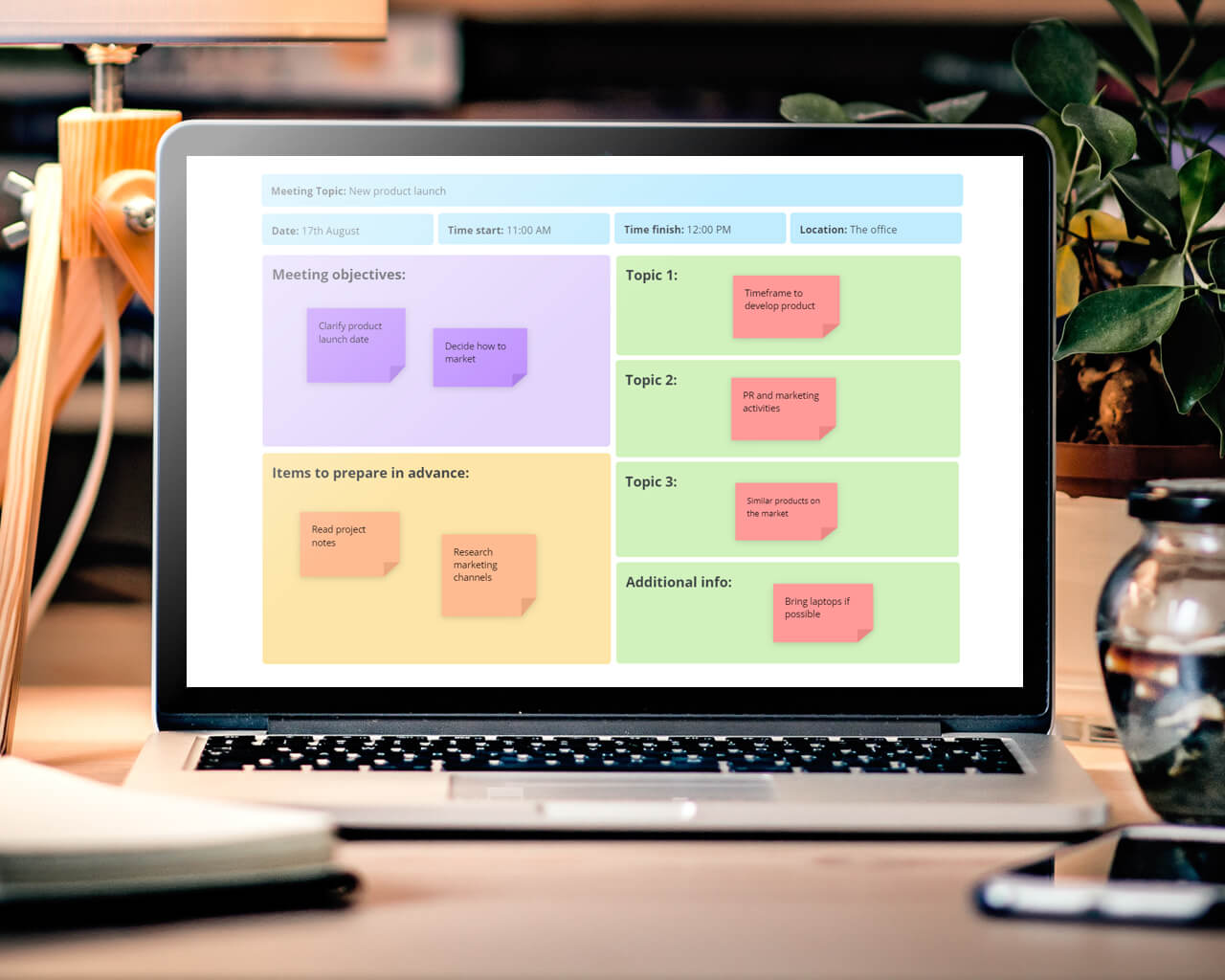
Whether you’re brainstorming ideas for an upcoming project or reviewing the success of a campaign, meetings are essential for helping us to get things done and generate great results – which means they need to be planned to perfection. However, with many people still yet to transition back to working in an office full-time (and some businesses planning to continue working entirely remotely in the future), video meetings have quickly become the norm – and Ayoa is an ideal tool to help you not just organize your meeting, but host it too!
As an all-in-one whiteboard and remote working tool, Ayoa boasts a range of features to help you stay connected with your team and collaborate seamlessly no matter where you are – such as customizable whiteboards, mind maps, task management capabilities, instant messaging and video chat. These features also make Ayoa the perfect solution to plan and host virtual meetings!
Ready to transform your video meetings into ultra-productive virtual planning, idea generation and review sessions in Ayoa? Whatever it is you’re discussing, discover how to manage every aspect of your meeting, from setting your time, date and agenda, to following up on the actions you agreed to implement after the session…
Step one: Plan the finer details in a mind map
First thing’s first; you need to clarify the purpose of the meeting, who you want to be involved and the basic logistical details such as when and where it will be held (though if you’re hosting it online using Ayoa’s video chat features, the latter is something you don’t need to worry about!). To make this process easier, use Ayoa to create a quick mind map with dedicated sections for you to plan the when, why, who and what of your meeting. By determining the questions you want to be answered and what you hope to achieve, you can best establish who should be in attendance to contribute the most value.

The reason why using a mind map is so effective is because their radiating branches mimic the way our brains make associations between concepts and ideas – which can help you to consider things that may not have otherwise crossed your mind but could have a significant impact on what is discussed and decided in your meeting.
Step two: Create an effective meeting agenda
Using the mind map you created to clarify the finer details of your meeting, it’s time to devise a meeting agenda to ensure that the right topics are discussed during the meeting and that your objectives are achieved. This is a useful plan that will detail everything that will be covered in the session and should be shared with your attendees before it takes place to make them aware of the meeting’s aims and enable them to prepare anything they need to in advance.
With the introduction of new collaborative whiteboards in Ayoa, you can now create a quick and effective agenda by using the premade meeting agenda template from our extensive template library. This contains dedicated sections for you to make a note of the important details such as the meeting’s topic, date, start and end time, and location, as well as write your objectives, add a reminder of any items that need to be prepared in advance and outline topics of discussion. You can even add additional notes and attach documents, so everything you need is in one place. When you’re ready to share your agenda with others, just invite the attendees to your whiteboard!
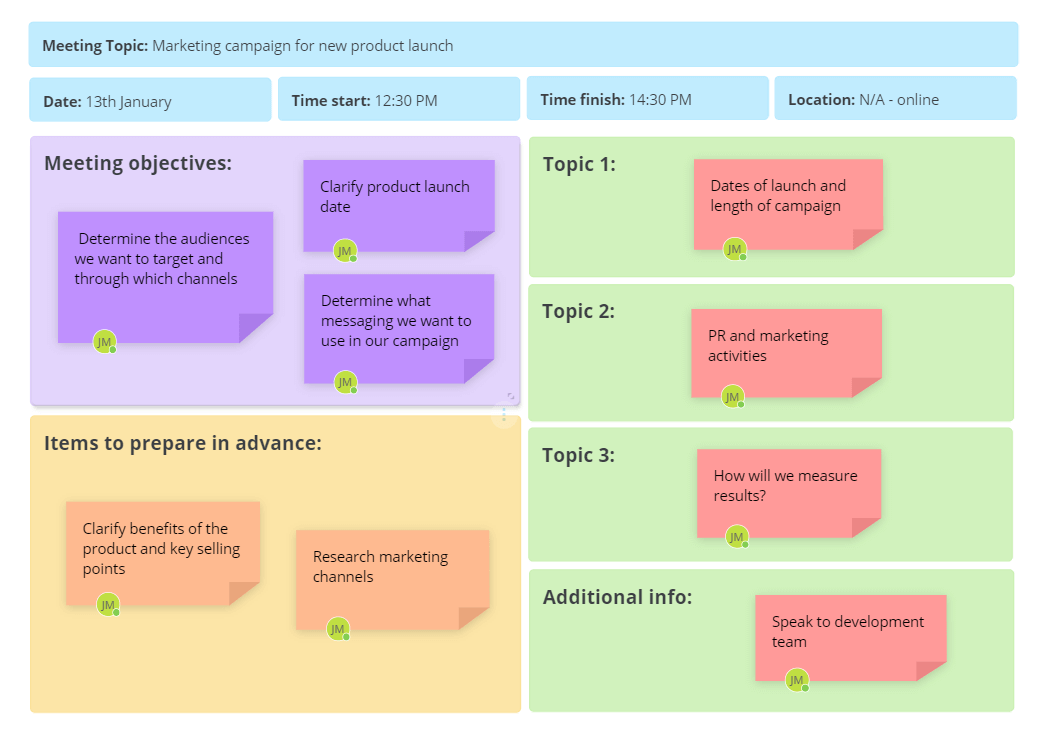
Step three: Invite your meeting attendees
Now that you’ve confirmed the purpose of your meeting, decided when you want it to take place and made a list of who you wish to attend, it’s time to start inviting them. Although your first thought may be to send out a bunch of calendar invites through your email server, did you know you could also use Ayoa? In fact, you can easily use Ayoa chat to create a group conversation with everyone you want to invite, suggest some dates and times and ask them to ‘thumbs up’ the ones they can attend.
Once the date, time and other basic details have been confirmed, you can ask attendees to add the event as a task to their personal planners or calendars in Ayoa – whichever they prefer. By turning the meeting into a task, they can set start and due dates and get tailored reminders not just directly in the app, but in their email inboxes too. If they have any questions they need to ask, or anything in particular they want to discuss during the meeting, they can also add attachments, notes, checklists and more to the task so they don’t lose track of them before the meeting takes place.
Step four: Host your meeting in Ayoa
Holding a virtual meeting in Ayoa is incredibly quick and simple, whether you choose the Ayoa video feature or our built-in Zoom integration. In fact, when the time and date of your meeting arrives, you can start a video call directly from the group chat you created earlier. To do so, just open the chat, click the blue video recorder icon at the top of the chat, and select whether you want to use Zoom or Ayoa video. When you start the video meeting, everyone in the group chat will receive a notification prompting them to join.
Both of our video chat features have been designed to provide ultimate convenience due to the fact that they can be used in the app while you have a mind map, task board or whiteboard open – and if you want to, you can even start a video call with everyone who has access to a certain mind map or task board. Don’t have a Zoom account? Our built-in Ayoa video means that anyone can hold video meetings in Ayoa, giving you the flexibility to choose what works for you.

Step five: Take notes during your meeting
One of the main reasons that so many meetings are unproductive and considered to be a waste of time is due to the fact that more often than not, nothing arises from them. You might generate some great ideas, but if you fail to make a note of them, they can easily be left to the wayside and not be revisited again until your next meeting. By then, it may be too late for these ideas to really make an impact. This is why every meeting should have a dedicated minute taker who will be responsible for jotting these ideas down and sending them round to all attendees.
In Ayoa, we have a premade meeting notes template, so all you have to worry about is getting the important information down! Make sure the minute taker opens this whiteboard template before the meeting takes place and makes a note of the objectives, date, attendees, agenda and discussion points that have already been decided. This easy-to-use template also includes dedicated sections for them to add any future actions that are agreed upon during the meeting and any other notes that may be of importance. Again, to easily share these notes with others, just invite your meeting attendees to the whiteboard.
The collaborative nature of Ayoa means that your whole team can also add ideas to a mind map during your meeting in real-time – so you can build on each other’s ideas in a brainstorming or planning session and ensure that nothing gets lost!
Step six: Put your ideas into action!
Finally, it’s time to ensure that any actions you agreed upon in the meeting are actually followed up on by deciding who will be responsible for them and when they will need to be completed. In Ayoa, you can easily open a whiteboard and task board at the same time and drag and drop the sticky notes from your meeting notes template into dedicated categories of the task board and they will be automatically turned into tasks!
To use this feature, create a task board with categories for your post-meeting actions to sit in depending on their status. To make this as quick and easy as possible, we have a number of task board templates that are already divided into helpful categories for you to organize your tasks. Within your meeting notes whiteboard, navigate to the task bar at the bottom of the app. Click on it, then click on the ‘attach task board’ option and choose a task board. You can then easily drag and drop sticky notes into the categories that appear, then click on that task to add assignees, start and due dates, and more.

Whether your entire team is working remotely for the long-haul, or you’re planning a phased return to the office, Ayoa is the only tool you need to organize and host effective virtual meetings. To discover our full range of remote working features, sign-up to our Ultimate Plan today! Want to try some of our features before you make the commitment? Get started for free for limited access.
*Please note that many of the features mentioned in this guide are exclusive to Ayoa Ultimate and you will need to upgrade to use them. Please view our pricing page for more information.










